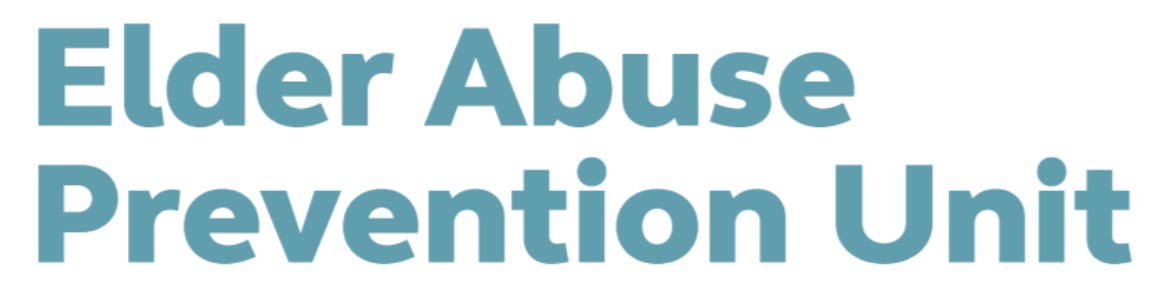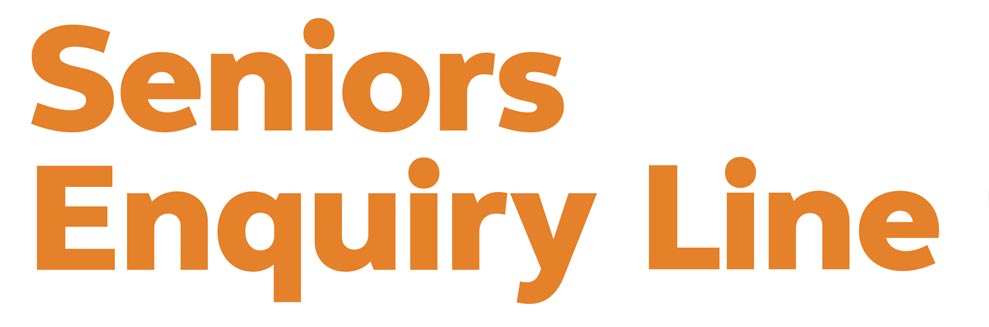-
How do I get the BlueCare app?
We're currently performing essential maintenance and improvements to enhance your experience. During this time the app is available to existing users and their family. We appreciate your patience and understanding, please check back soon for updates.
-
Can other people help me manage my schedule using their own mobile devices?
If you would like to enable your loved ones to view and/or manage your appointments, you can most certainly do this. If your loved ones are already set up in BlueCare’s system, you can call your local BlueCare neighbourhood team on 1300 258 322.
Your loved ones will need to have their own mobile phone number and preferably their own email address to get access to the app. We will send them a link to their very own version of the app where they can support you.
Providing access to the app for your loved ones allows them to view and manage your schedule in the same way that you can in your own app.
-
How do I remove other people from sharing my app?
If you no longer wish for one of more of your loved ones to view and/or manage your BlueCare arrangements within the app, you can have their access removed by calling your local neighbourhood team on 1300 258 322
-
What if I change my email address?
Change your contact details by calling your local neighbourhood team on 1300 258 322 this will then automatically update in the app.
-
What if I change my phone number?
Change your contact details by calling your local neighbourhood team on 1300 258 322 this will then automatically update in the app.
-
What happens if I make changes to my home care services?
Contact your local neighbourhood team on 1300 258 322 to change your scheduling this will automatically update in the app.
-
What if I no longer want to use the app?
You can remove the app from your device at any time. Simply press and hold on the app icon and choose delete or uninstall option. Then notify your local neighbourhood team on 1300 258 322 so that we can ensure you do not receive any ongoing app-related text messages and other communications.
If you decide to remove the app, you will need to call BlueCare for all ongoing home care arrangements.
If you change your mind and would like to reinstall the app please contact your local neighbourhood team on 1300 258 322.
-
How do I change my notifications?
Notifications are a great way to stay informed on changes in your BlueCare arrangements.
Urgent notifications will be sent through as a text message, not just as a notification within the app. All other notifications will appear in your notifications menu. This is shown as a small bell in top right-hand corner of the app screen. It will show a number if you have unread notifications. Be sure to check on these from time to time to stay informed of various activities within your app and events offered by BlueCare.
There are three types of notification text messages you will receive from the app:
- Visit Changes - be notified if a visit that is happening within the next 48 hours changes (date/time or carer).
- Upcoming visits - be notified if you haven't logged into the app for a while and you have upcoming visits.
- Next-Day Visits - be notified at 5pm the night before, to remind you of any visits in the next 24 hours.
If you do not want to receive some or all of these notifications, go to:
1. The app notification preferences can be accessed from the side (hamburger) menu. Click on ‘My Account’.
2. At the top of the app screen, click on ‘Preferences’. 3. All notifications are set to ON as default. Tap the switches to the right of each notification preference to change the setting.If you should change your mind and would like to turn your notifications back on, the same process as above applies. You can change these at any time and as many times as you wish.
-
Can I add extra visits through the app?
No. You will need to contact your local BlueCare neighbourhood team on 1300 258 322 to add visits or make changes to other BlueCare products in your package.
-
When will the app be available for me to use?
We're currently performing essential maintenance and improvements to enhance your experience. During this time the app is available to existing users and their family.
To find out more about the app visit BlueCare app or speak to your local neighbourhood team on 1300 258 322.Once you have received your invitation email with your registration link, and you have completed your first login, your appointments will appear in your app almost immediately, then you can start using your app.
Once you have set up your app and have received a notification that your appointments have been loaded, you can start using the app. If you are having trouble setting up your account, call your local neighbourhood team on 1300 258 322.
-
What do I do if I lose my phone?
Call your local neighbourhood team on 1300 258 322 to cancel your app. This will ensure any app-related text messages are stopped.
More information in the BlueCare app user guide -
Who do I contact if I need help with my app?
-
Why won't my app show my appointment?
Call your local neighbourhood team on 1300 258 322 to investigate.
More information in the BlueCare app user guide
How-tos
Access the BlueCare app user guide